Unfold a UV mesh in Maya and keep the border of the UV intact. The process is by just pinning the border of the UV and then unfolding.
When dealing with UVs in Maya, most of the time we want to apply some unfold in our UVs to save some time, compared to if we did manually the whole work manipulating vertex by vertex. In my experience the unfold tool has saved me a great deal of time, seriously.
According to Autodesk, unfolding a UV mesh refers to the process of cutting a seam in the UV mesh and then unfolding along that seam. If you are not familiar with unfold in Maya, you may find this link quite interesting.
As I said, the way to unfold a UV shell in Maya and keep the border of it intact is by pinning the border of the UV and then unfolding it. Let’s demonstrate it with the following example.
Relevant topics:
- Unwrap a head in Maya with auto unwrap UVs tool (bonus tools)
- An interesting way for UV unwrapping a curved pipe geometry in Maya
Unfold a UV mesh in Maya with the border intact:
In our scene, we have the following t-shirt mesh in Maya, which we are going to unfold their UVs and keep the border intact.

Select the mesh in your scene in Maya and open up the UV editor (Windows – Modeling Editors – UV Editor).
Right-click and select edge mode, in UV Editor window, so you can select edges. Select one by one all the border edges of your mesh. You could also double-click and select one edge of your border and automatically Maya will select all the border edges.
Now you have selected all the border edges of your mesh go to Edit – Pin selection from the UV Editor window.
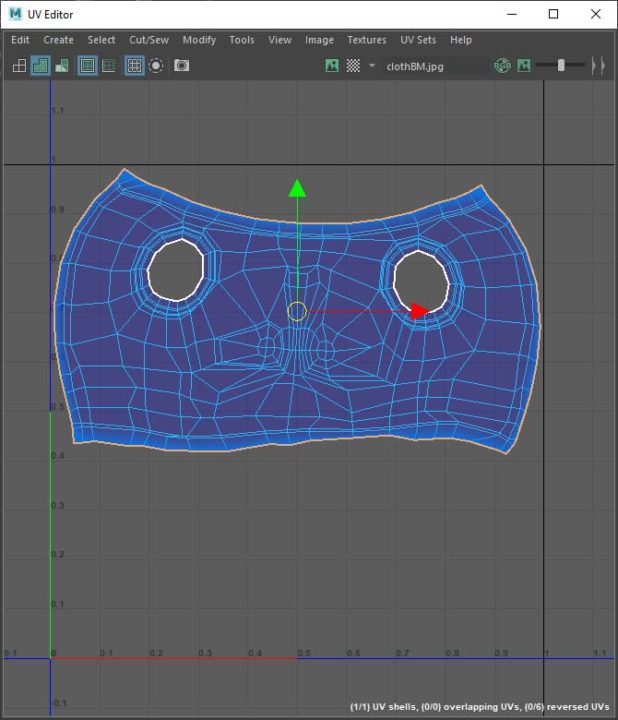
The pin selection, as the name suggests, it locks the specific edges you selected so you can’t manipulate them accidentally, which is great for our purpose. The indication for the pin selection is a dark blue color, which you can clearly see in the image above, around the border of your UV shell.
After successfully pinning all the edges of your UV shell, right-click and select UV shell in the UV Editor window. Now, just click and select the entire UV shell and go to Modify – Unfold (ctrl+U).
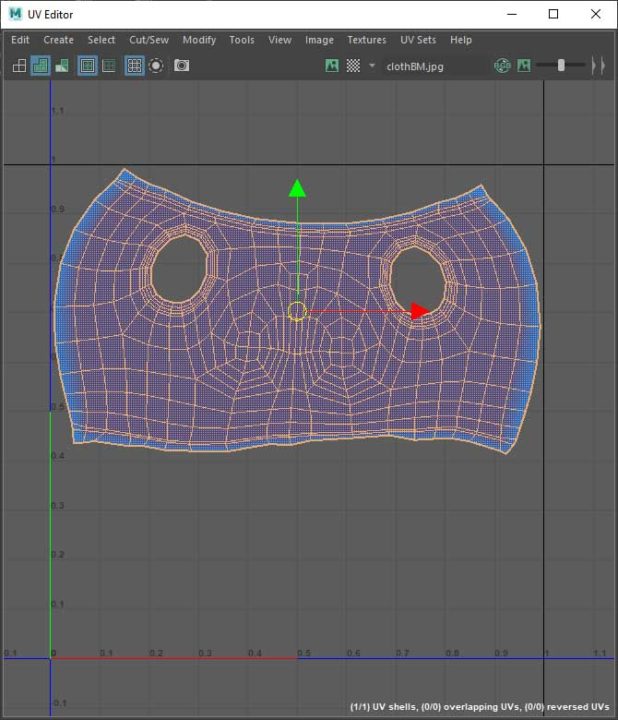
When you finished unfolding, you could just unpin your previous selection of edges by going to Edit – Unpin All from the UV Editor window.
Conclusion:
The pin selection of edges or borders on a UV shell in Maya is pretty common. Even thou is great to use it when you unfold a UV shell, you can use it for numerous other reasons as well, such as applying lattice, smoothing UVs, tweaking them, and using the grab tool. You can use any tools in UV Editor for that matter. If for some reason you want to pin an edge, you can certainly do.
It doesn’t have to be only an edge or border of edges, you could also pin a vertex or a face.

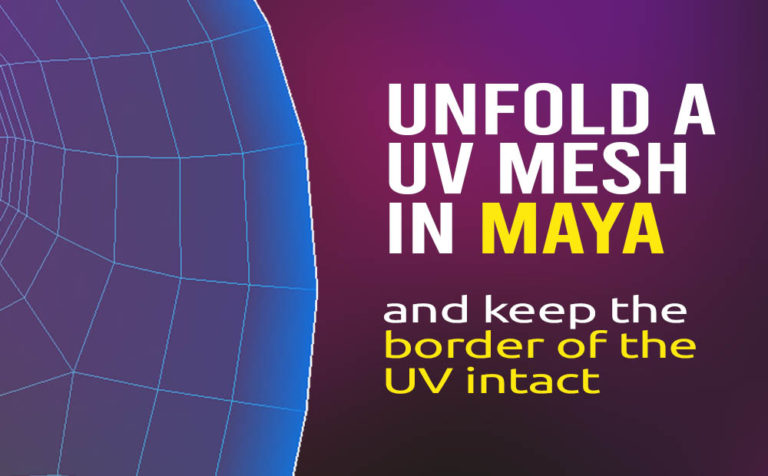





2 Responses