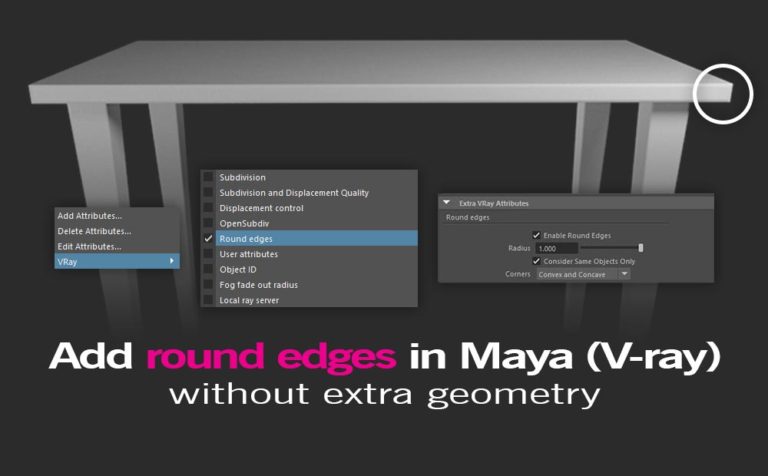Round edges in Maya without actually adding extra geometry is a pretty cool thing you can accomplish with the help of V-ray renderer.
Instead of adding extra geometry to make your hard edges rounds, you could just use a simple custom attribute (V-ray node) for that particular reason. Of course, this technique works only alongside with V-ray renderer.
The traditional way:
Using either the bevel edge or insert edge loop tool.
The V-ray way:
Select one by one every object that needs the edges of it to be round and add the round edges V-ray node on it.
As you already know with CGI everything looks perfect, which in some cases may be the point, but most of the time it’s not. Besides that, nothing in real life has a hard edge geometry, everything has a small amount of bevel.
Some other V-ray posts you may find interesting:
- Render a Z-depth render pass in Maya – Vray
- How to bake Ambient Occlusion texture map in Maya – Vray
- Export separate light render pass in Maya with V-Ray renderer
Round edges in Maya, the process:
The process of adding round edges in Maya with the help of V-ray is a pretty straightforward process.
Let’s say for example we have the following geometry in our scene, pretty simple I know, but it will do the trick.
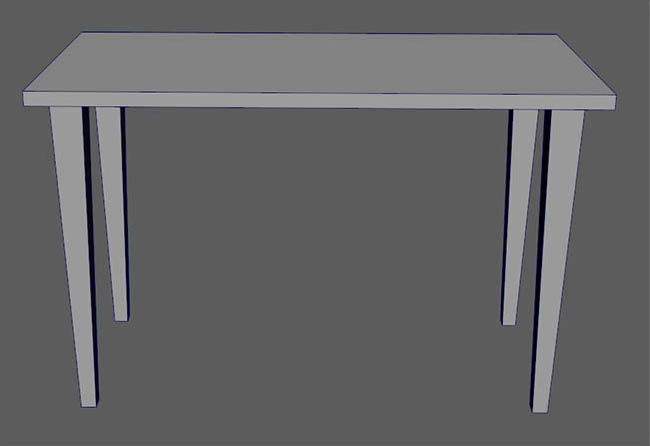
Our model consists of 5 objects: table_main, table_leg_1, table_leg_2, table_leg_3, table_leg_4. The reason I mentioned it, is because we want to apply the round edges attribute on all five objects.
Note: We can apply a different round edges amount of strength in all our five objects if we like it.
Select one of the five objects and open up the Attribute Editor and go to the Shape tab. As you are in the Shape tab, click on the Attributes drop-down menu in the Attribute Editor and go to Vray at the bottom, and select the round edges attribute.
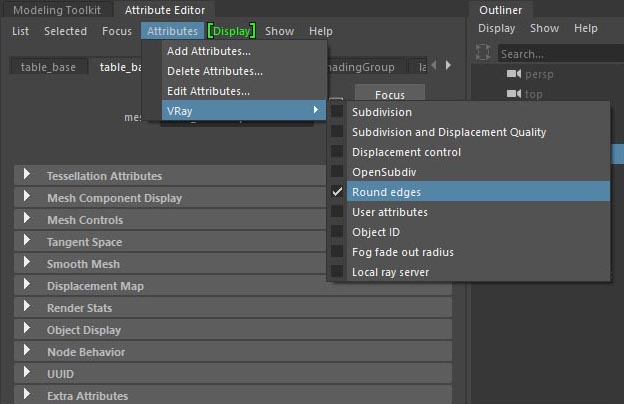
After that, the first thing you will notice in the Attribute Editor is that has been added under the Extra Vray Attributes the new Round Edges Attribute. You may want to expand it to see its properties. In this post, the only thing we care about is the Radius value, which determines the strength of the round edge.
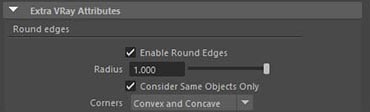
Now, depending on the metric system you use and the size of your scene, you may want to play with the Radius slider to figure out the value you are looking for for your geometry.
Feel free to repeat the process for the other four objects (legs) and you are done.
My setting for the radius attribute was 0.01 for the table_main and 0.05 for all the legs.
Make a quick render with V-ray renderer to see your results, mine is below:

Feel free to take a look at their official site (Chaos) for the round-edge node.