How to fix striped artifacts in gradients inside Photoshop. Striped artifacts in gradients inside Photoshop can be an annoying issue. Likely is very easy to be solved, by turning on a simple feature inside gradient paraments.
When you were new to Photoshop somehow you probably stumbled upon this issue, when you worked on gradient elements in your composition. When you applied any gradient, somehow your gradient was not perfect. It had some annoying striped artifacts. You probably have thought to bluer the whole gradient thing and see if that will fix the issue and make it more smooth. Unfortunately, it doesn’t.
Ideally when you apply a gradient inside Photoshop must be very smooth and have no artifacts whatsoever. As I have said, the fix for this issue is extremely easy. Is just a simple turn-on situation.
Fix striped artifacts in gradients:
The way to fix striped artifacts in gradients inside Photoshop is by turning on the Dither option in the Layer Style – Gradient tab. That’s it.
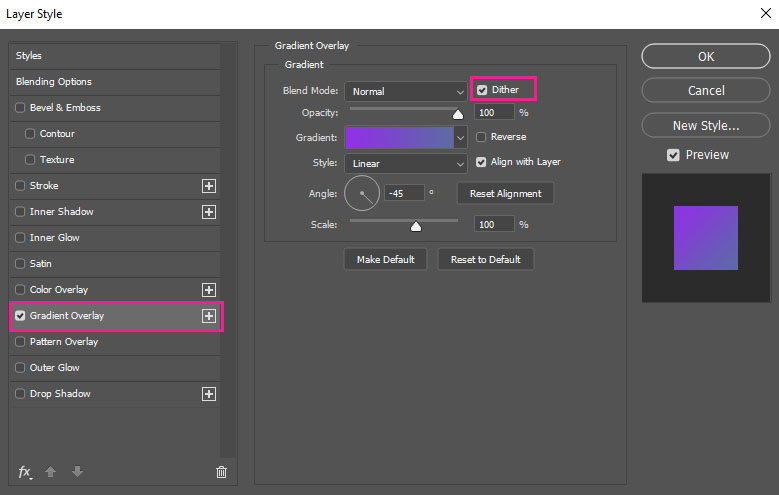
Now with that in mind. next time you will apply a gradient inside Photoshop, make sure you have turned Dither on and everything will be ok, with no artifacts.
The below image is a comparison of a gradient with Dither on and off:
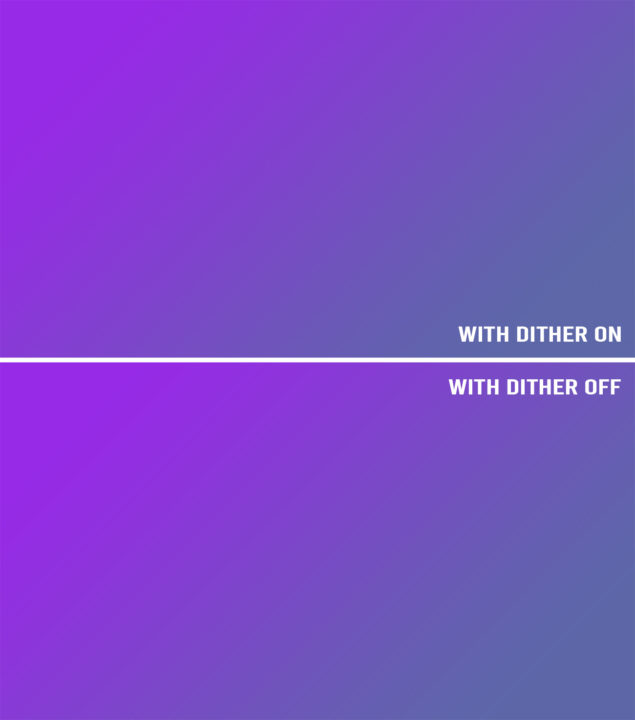
Note: In the above image, due to the image size limitation of faster web speed at WordPress, the quality of the image is not the best. As a result, it seems that both (up and down) images have some degree of artifacts. In reality, it’s not the case. The above image is perfectly clean compared to the below image which has striped artifacts.
Conclusion:
Whether you are a professional or a hobbyist and use Photoshop on daily use, there is a change you didn’t know about the Dither effect in gradients and how much can help.
In case you have started learning Photoshop and specifically how to work with gradients you could be benefit from learning from Adobe itself.

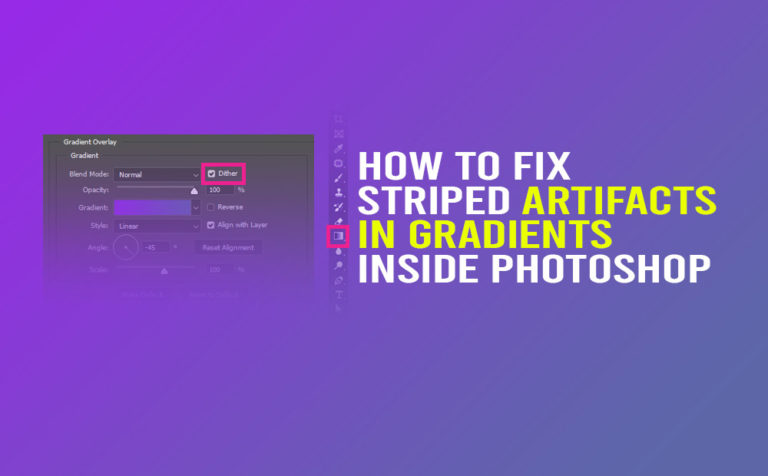





One Response