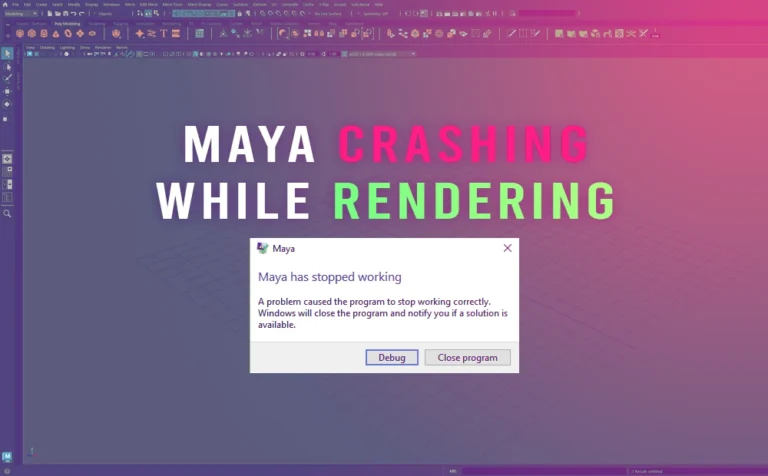Maya crashing while rendering can be a very disturbing matter, especially when it’s happens a lot. The easier way to fix it is by lowering the CPU cores of your machine that Maya uses during the render process. Most of the time it will work.
I know it’s probably not the answer you were looking for. But hear me out for a second.
Maya crashing while rendering is quite a complex matter. It could be so many things that went wrong. Maybe is a software issue, for example, not having the latest Maya version with all the necessary updates. It may also be a hardware issue, for instance, your CPU isn’t installed correctly (thermoplastic glue, didn’t apply perfectly).
Maya could also crash due to not optimized scene such as complex scenes, corrupted files, high render settings, high polygon count, big textures, etc. The list is pretty endless.
You can run diagnostics or look more in-depth to figure out what exactly is the reason for the crash, but many times you probably are in a deadline or in a rush and you don’t have the time to do so.
So the answer is this:
If you limit the number of CPU cores that Maya uses for the rendering process, it has a big probability that it won’t crash again.
If Maya crashes generally (not rendering process), you may want to look at their official site for some frequent solutions, that may help you.
Maya crashing while rendering, fix solution:
In order to set a limit CPU core numbers that Maya will use you need the task manager.
Open up task manager, and navigate to the details tab.
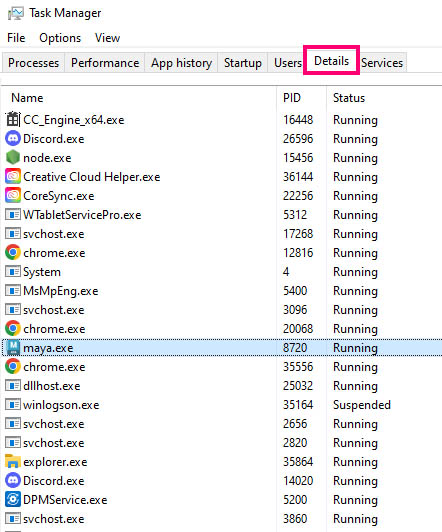
Locate the maya.exe, right-click on it, and choose Set affinity.
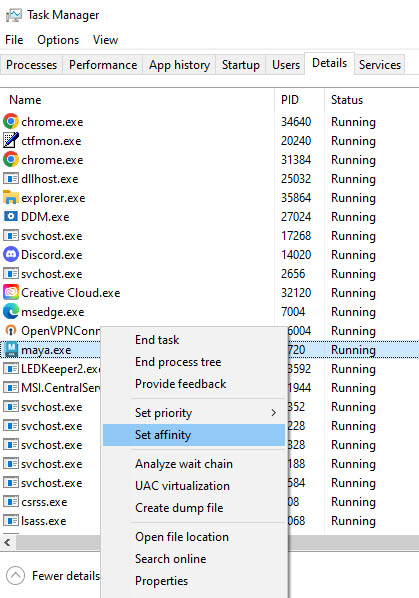
The popup processor affinity windows appear, with all CPU cores of your machine checked.
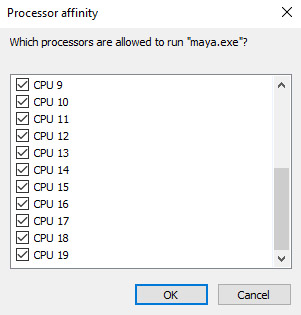
Uncheck a few of your CPU cores and try to render in Maya. If Maya crashes again, lower some more CPU cores and try again.
Conclusion:
So in conclusion, by lowering the CPU cores that Maya uses you make sure your machine never reaches its maximum power, and things never get unpredictable for crashes or freezing.
Of course, by doing so, you add extra time to your final rendering time. Personally, if I am in a rush and working on a tight deadline project I am willing to make that sacrifice.
Feel free to take a look at a previous read “10 General Tips and Tricks in Autodesk Maya” to make your life easier when working in Maya.