Batch resize images in Photoshop, with image processor build-in script, is the efficient way to do so. Without even opening images in Photoshop. How cool is that!
Even though we have pretty much written about this method in a previous article, well at least in general speaking (how to export multiple images in Photoshop). Although, we didn’t focus on the resize part. And since batch resizing of images is a big deal, it deserves its own article.
As a Photographer, 3D Artist, etc. you will definitely appreciate this method of resizing batch images.
Batch resize in Photoshop:
Batch resizing in Photoshop, can be accomplished through image processor. It’s a (build-in) script, which can be found through File – Scripts – Image Processor. After filling in a few settings, Photoshop will do the rest. There is no need to open all those images in Photoshop.
We can batch-resize images in JPEG, TIFF, and PSD file formats. We can also batch-resize in all those three formats at the same time. And lastly, we can use actions too, if we want to.
Basically, we have to select the folder that contains all of the images we want to resize, select a new destination folder, and lastly set the new resolution (Resize to Fit) for the actual resizing, and hit the run button.
In my case, I had FullHD images and chose to resize them to HD resolution, as you can see in the image below:
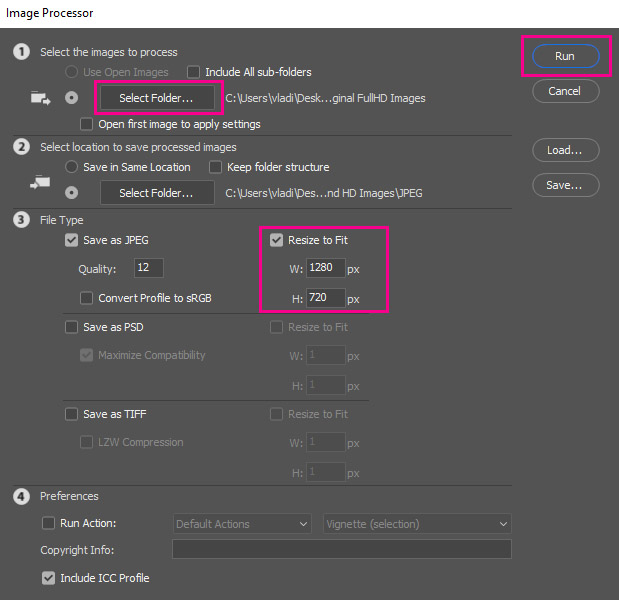
After that, Photoshop will open up one by one all the images that were contained in the folder you chose and make the resize process for you, and close them after it finishes. The whole process is automatic by Photoshop.
Finally, in the new folder (the destination folder you chose in the image processor window), Photoshop has added a new folder that has the name of the file format you chose. Inside it, you can find the new resized images.
That was it, simple right!
Conclusion:
Batch resize images in Photoshop is a very easy process as you can see. Just a few clicks and that’s it. Photoshop will resize automatically the entire folder we choose for us.
We can also have access to the same tool through Adobe Bridge, by going to Tools – Photoshop – Image Processor. We can do all sorts of things with Adobe Bridge. One of my favorites is Batch rename photos. An extremely easy process, it’s truly a lifesaver.
Feel free to learn more in-depth about Image Processor from Adobe’s official site.

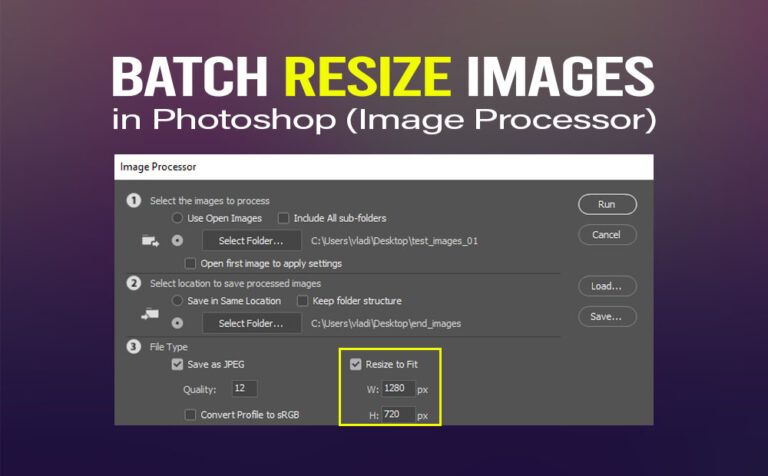








One Response