Export MP4 to image sequence from After Effects, is really an extremely easy process, you can accomplish with a few easy steps.
Most of the time, when we export a video either from a compositing or editing software such as After Effects and Premiere Pro accordingly, we tend to export them as a single video. Don’t get me wrong, this is perfectly fine. But sometimes, under specific needs, we may want to export them as an image sequence instead of a single video.
In this article, we are going to take a look at what is an image sequence, its formats, some advantages, and finally a practical way to export an MP4 to an image sequence.
A bonus content you can find at the end of this topic: Why do we use image sequence formats instead of video when we render from 3D software.
Let’s get started.
Some previously cool articles you may find interesting:
- Logo react to music/audio in After Effects (no plugin required)
- Step progress bar animation with step percentage count in After Effects
- How to create a simple 2D reveal logo animation with After Effects
- How to make a simple count number – infographic element in After Effects
What is an image sequence?
An image sequence is a series of still images that are intended to be viewed in a specific order, in order to give the illusion of motion (video-animation).
If you think about it. A video is a series of still images that if you play them in the right order you have the term of a video.
How many formats are there exist for image sequences?
The usual suspects are JPEG and PNG image sequence formats. Of course, there are other image sequences we can use, depending on the project, such as IFF, TIFF, TARGA, and BMP.
Each format has pros and cons. For example, some of them can have a transparency channel, some others could have a very big file size, and some others high quality. Which one of those formats you will use! It’s up to your project-specific needs.
Exporting a video as an image sequence has a number of advantages:
Compatibility: Depending on the programs your team uses, some software may not be able to import certain video formats. That is not the case when we use image sequence footage instead of video.
Quality: If you choose a TIFF or TARGA file format for image sequence export, there tends to be higher quality than if you export them as a single video.
Backup: You can export in both (video and image sequences), and keep the image sequence for backup purposes, in case the video file becomes corrupt.
An interesting video format that, it’s very light, and it can actually hold transparency is a WebM video format.
How to export MP4 to image sequence from AE?
Let’s say we have imported the following MP4 video in After Effects:
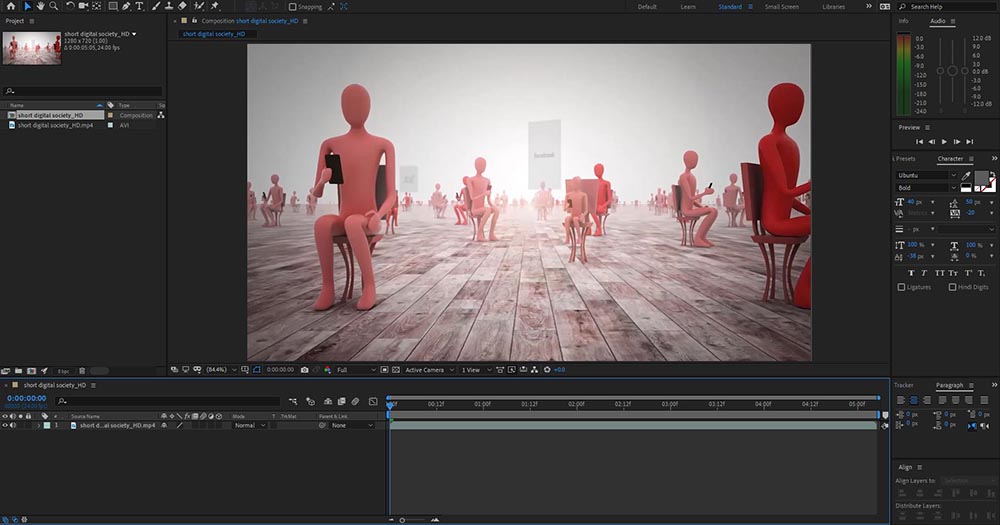
In order to export this MP4 to image sequence from After Effects, we can go to Composition – Add to Render Queue (ctrl + M – shortcut).
Note: If you are not familiar with Render Queue in After Effects in general, feel free to take a look for more info at the official Adobe site for that matter.
The render queue window appears, with a few options to play with, such as Render Settings, Output Module, and Output to:
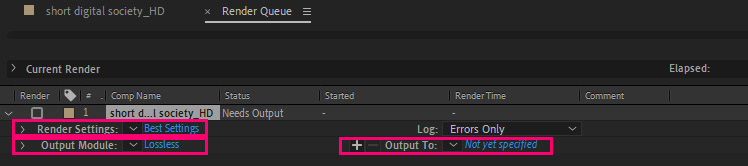
We are interested in Output Module settings. This is the place to set up the export method to be in an image sequence.
So click on Lossless beside the Output Module, in order to open the settings for the Output Module.
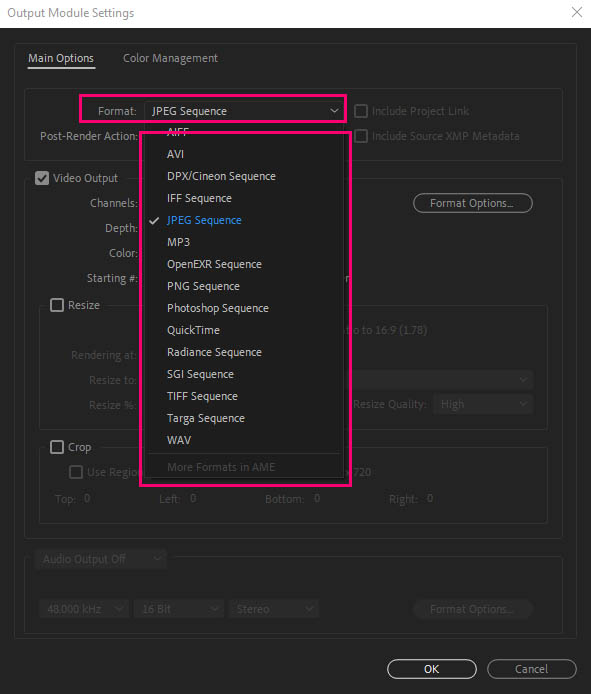
In the Format section, we can specify the format of our MP4 video export. As you can see there are plenty of image sequence formats in the dropdown menu, you can choose from. After choosing the format you want, click ok.
Now, click the “Not yet specified” beside the Output to, in order to select a folder to save all those images that After Effects will export as an image sequence.
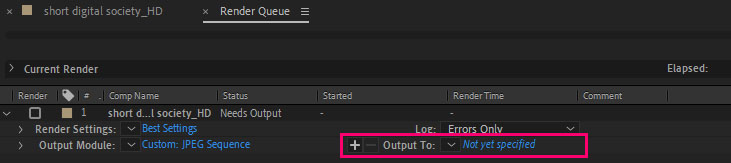
Finally, press the render button in the right corner of the Render Queue window, in order for the rendering-export of your image sequence to start:

When the render stops, go to your selected folder, from the previous step, and you are going to see all those images (frames), we have exported as an image sequence.
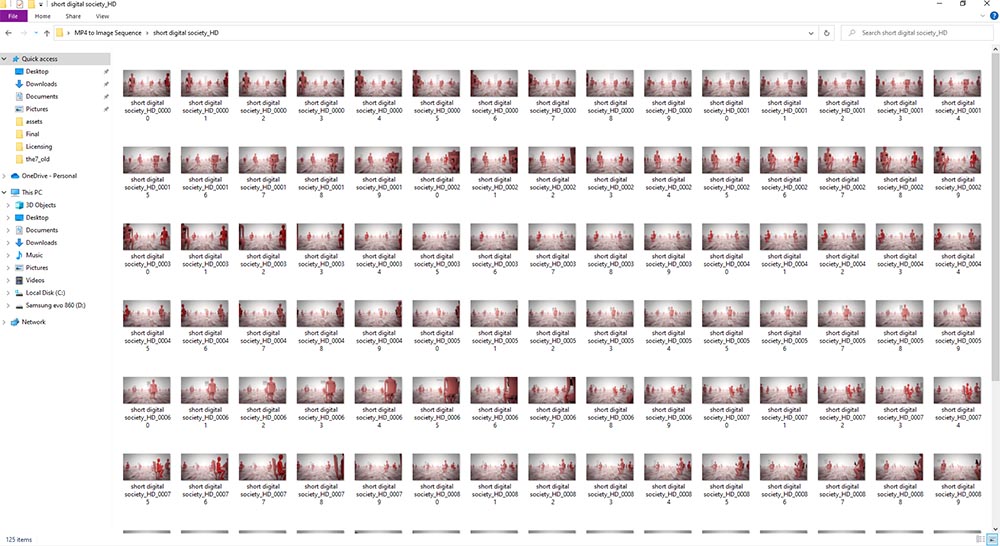
Bonus tip: Why do we use image sequence formats instead of video when we render from 3D software.
As a 3D Artist, when everything is set, such as modeling, texturing, materials, lighting, and animation, the final step is called 3D rendering. Which is the process of computer generating everything in our scene, to produce a video or sequence of images. The process of rendering depends on the complexity of our scene and the renderer which we will use.
The rendering process, most of the time is an extremely time-consuming process. For one frame, keep in mind, that a second has at least 24FPS in order to be believable to the human eye. It could take from a couple of seconds to too many hours in order to render-export one single frame.
Imagine for example that you have a mid-heave scene with a photorealistic renderer, such as V-Ray and you are in the process of rendering, and your machine has been rendering for hours. Suddenly your computer stops the process of rendering. Now the issue is the following:
If you had set the rendering to be exported as a video:
and your computer stopped for any reason. The whole process will be canceled and has to be re-rendered once again. This means all the hours your computers have been working were for nothing, and you have to start over.
If you had set the rendering to be exported as image sequence:
and your computer stopped for a reason, the process will stop. This means the computers will not produce any other images of your rendering. But the already-produced images will be available to you. In that way, you can render your scene once again. But this time you can set it up to render from the last frame (when your computer has stopped).
So inevitable, the industry of rendering chooses the smart way to work (rendering as image sequence).
Summary:
Exporting a video such as MP4 format, to an image sequence from After Effects as you have seen is a simple process. You can save image sequences from AE in various formats, such as JPEG, PNG, IFF, TIFF, TARGA, and BMP, each with its own pros and cons.
Exporting a video as an image sequence has several advantages, including compatibility with different software programs, higher quality, and the ability to use the image sequence as a backup in case the video file becomes corrupt.
One thing we didn’t cover is that we can also export an image sequence from Adobe Media Encoder and from Adobe Premiere Pro as well.

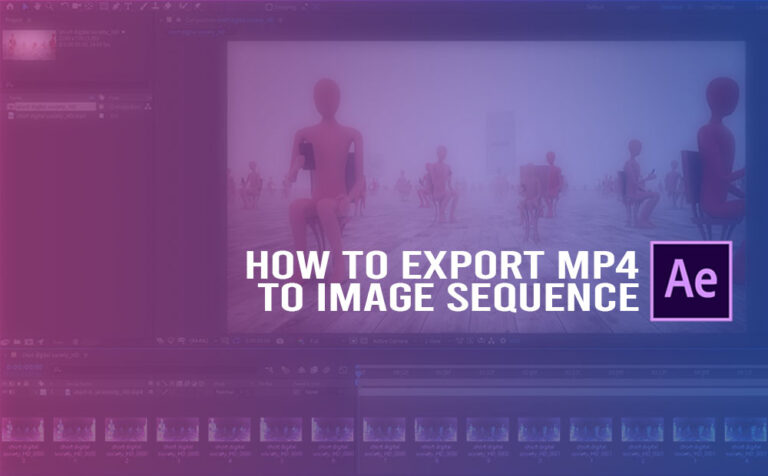








2 Responses
To export an MP4 as an image sequence in After Effects, add the composition to the Render Queue and choose a format like PNG Sequence or JPEG Sequence under Output Module. Set your output folder, then click Render to export individual frames. For more details contact – https://www.realtecvirtual.com/3d-animation.php.