You have downloaded an amazing MOGRT file, and haven’t figured out yet how to open it in After Effects and Premiere Pro! Then this article is the right one for you.
MOGRT stands for motion graphics template file, which can be created in After Effects and Premiere Pro. But most of the time created in After Effects so we can use them in Premiere Pro. MOGRT gives Premiere Pro the power of After Effects motion graphics capabilities, with easy-to-use control sliders, without leaving the app.
All short of graphics and titles can be created and exported as MOGRT files from either After Effects or Premiere Pro, so we can use, reuse, or share them with others. Like titles, transitions, or really any kind of graphics we can create.
We can download free MOGRT files from Adobe Stock.
- By going to Adobe Stock, the free section in the main bar.
- Scroll down and find the “Mogrts” section, click on it, and see all the cool free options we have to download.
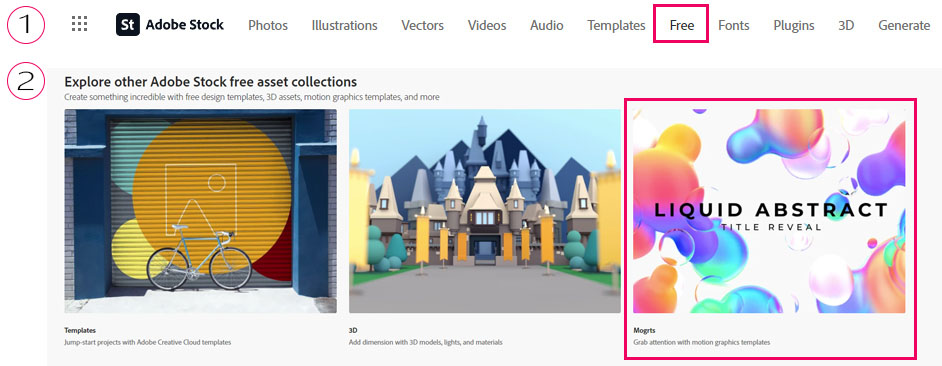
Let’s jump to both After Effects and Premiere Pro to see how to open a MOGRT file we have just downloaded.
How to open an MOGRT file in After Effects:
To open the file in After Effects, the process is quite simple. You just open the file in After Effects and then extract it.
- Go to File – Open Project
- In the File Explorer, locate the MOGRT you have just downloaded and click on it
- In the new File Explorer, now you have to select a location to extract the file (you can use the same location)
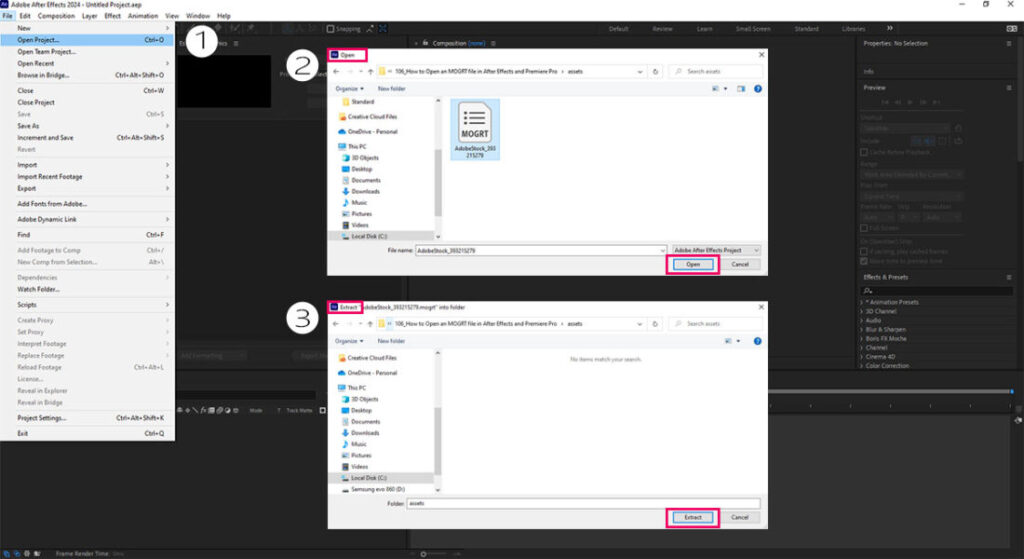
After Effects will open your MOGRT file. Additionally, a new folder will be created in the extract destination location we have chosen, with pretty much the original aep. file format in it.
How to open a MOGRT file in Premiere Pro:
Premiere Pro comes with MOGRT samples. We can also bring MOGRT files from the local folder, creative cloud libraries, and Adobe Stock.
In order to open a MOGRT file in Premiere Pro, we first have to create a new Project, File – New – Project. Set all the necessary options, like name, destination, sequence, etc., and hit the create button.
Now we have set up our project, the steps if below:
- Open the Essential Graphics panel (by going to Windows – Essential Graphics)
- In the browse tab of the Essential Graphics panel, click on the little icon in the down-right corner
- Select your MOGRT file from File Explorer and hit open
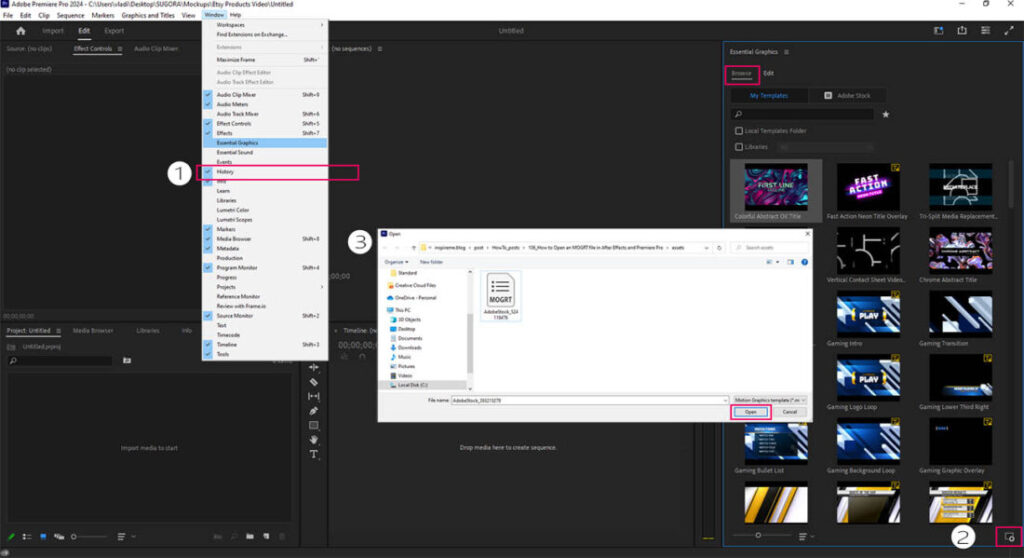
The above process imports the MOGRT file into the Browse tab of the Essential Graphics panel. After that, and already have a sequence, you can just drag and drop it onto your timeline.
Conclusion:
MOGRT files are a powerful workflow for motion graphics. The process of opening them either in After Effects or Premiere Pro is quite easy, at least if you have done it once.
In a following article, we are going to explore how we can create a simple MOGRT file in After Effects.
In the meantime, feel free to take a look at previous articles about motion graphics in After Effects:
- Logo react to music/audio in After Effects (no plugin required)
- How to create a simple progress bar – infographics element in After Effects
- How to create a simple 2D reveal logo animation with After Effects
- How to control wiggle with slider control in After effects
- Make a cool reveal intro logo with Saber plugin in After Effects
Thank you for reading up, see you in the next article.

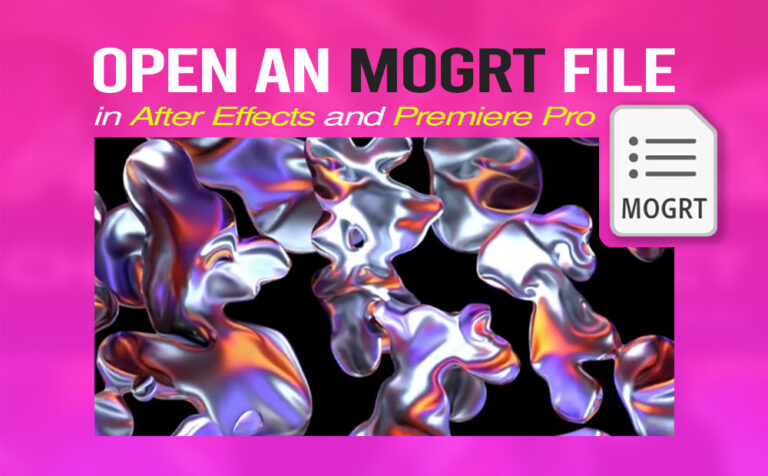








One Response