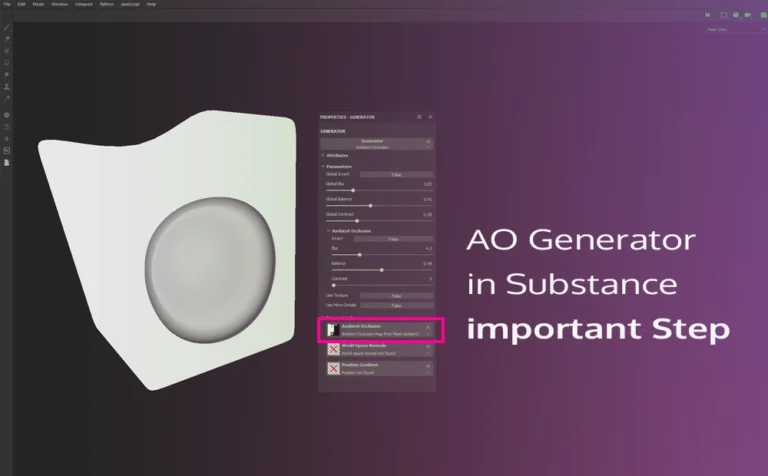Using an ambient occlusion generator in Substance Painter, we need to first ensure that we bake the mesh map. If we don’t do that we can’t really use the AO generator properly or at all, to be honest.
So in this short article, we will only cover that important step. Although, feel free to watch the video of the whole process:
Related articles about using ambient occlusion in other software and pipelines:
- How to export an Ambient Occlusion texture map from Zbrush
- Render an ambient occlusion (Dirt) render pass in Maya – Vray
- How to bake Ambient Occlusion texture map in Maya – Vray
The ambient occlusion generator in Substance Painter uses three image inputs: Ambient occlusion, world space normals, and position gradient. By default, Substance doesn’t really apply any baking maps to that image inputs. So in order to use the AO generator, we only need to bake the ambient occlusion map before we use it.
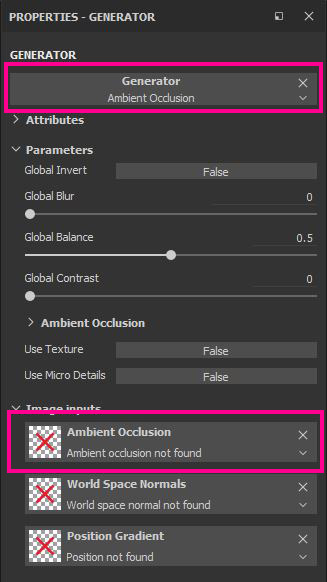
How to bake ambient occlusion map for generator in substance
Go to the Texture Set Settings panel (Window – Views – Texture set Settings), and click on the Bake Mesh Maps.
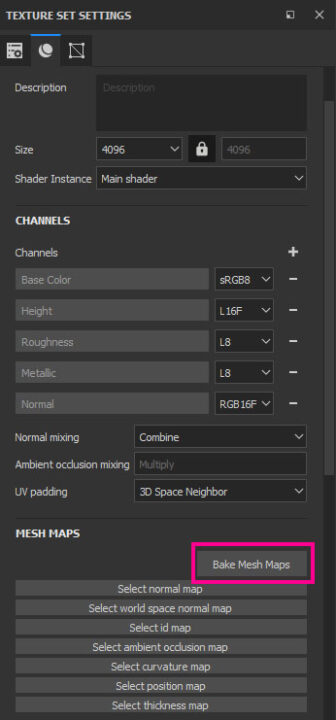
More about baking mesh maps here.
In the Baking window, find the Ambient Occlusion tab on the left and click on it (make sure everything else is unchecked). Set the right paraments for your project and click on the Bake selected textures.
Feel free to learn more about all those ambient occlusion paraments from their official page.
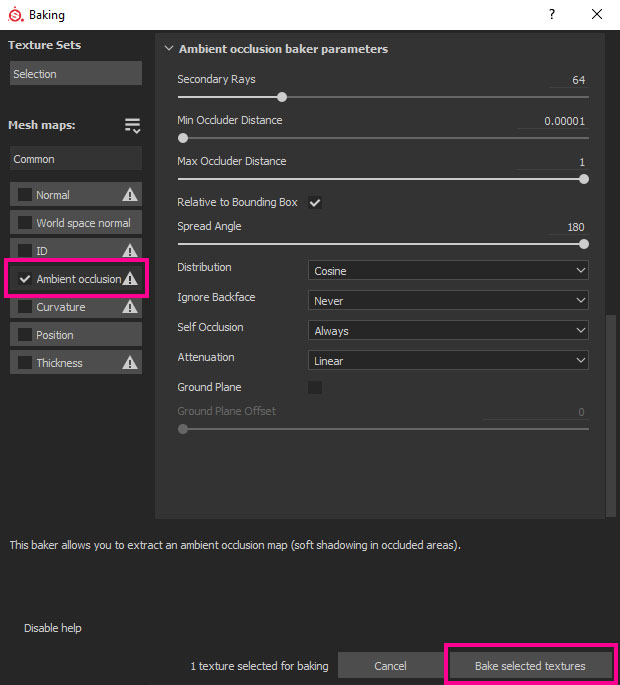
Now if you select your geometry in Substance Painter and go and apply an Ambient Occlusion Generator, the Ambient Occlusion Image input will be filled with your new baked ambient occlusion map. So now we can use it properly in Substance Painter.
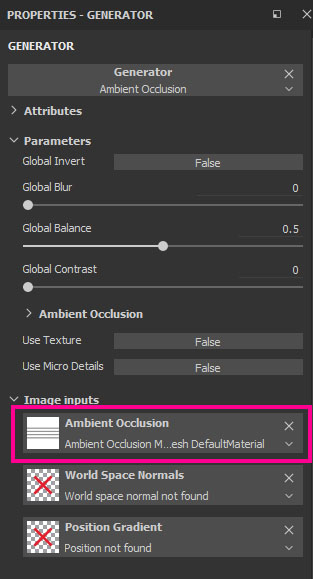
The whole above process was to be sure that our ambient occlusion was accurately baked from our model.