Combine multiple curves in Maya as one piece is not really a necessary trick, to be honest, but is good to know how you can accomplish it.
The use of this tip is more for a cleanup scene than a productive technique. As you work on a project in Maya with a lot of curves like text or other curve elements and there is no need to have them separate from each other you could combine them through a simple line of MEL script: parent -r -s.
Note: Of course, you can group the curves you have in your seen instead of combining them, but as you can imagine it’s not the same. Both approaches have pros and cons.
How to run the MEL script:
You can run MEL or Python script inside Maya in two ways.
- by opening up the script editor (windows-editors-script editor)
- or by writing right away the line of code you have in the command line.
Note: most of the time when you just want to write one line of code, it seems more appropriate to write it in the command line, because of the speed it gives you (not opening the script editor).
It will not be many times when you want to combine curves as one piece in Maya, but when the time is right 🙂 you can follow the process below.
Steps:
- unparent all curves or any text word
- in the outliner, right-click and select shapes, under show DAG objects only
- expand all curve shapes and select all curve shapes, not the parent note except the first one. For the first one select the parent note
- then in the MEL script editor type “parent -r -s” and hit enter
- check in the outliner, a new curve is being made
- delete all the other empty nodes in the outliner
- in the outliner, you may turn off the shapes notes, with right-click on empty space and choosing shapes once again.
Put the script on a shelf:
Just with all scripts in Maya, either Mel or Python, if you use them frequently, no matter how big or small they are, it’s a good idea to put them on a shelf for easy access in the future.
MEL script in action:
From illustrator file
If you have imported artwork from illustrator, you could combine all the curves together or some of them instead of leaving them separate from each other. In the following example, I use a simple yet awesome text 🙂 to describe all the steps.
Note: In order, for Maya to open the file properly you need to save the illustrator file in an older version (illustrator 8)
For rigging purpose
You can also use this technique for rigging purposes, and create curve controls.
Instead of using a bunch of simple circle curve controls for your character you can combine curves with this technique and use more complex curve shapes to be more unique and different from other controls to be easily recognized, and makes the life of animator better. He/she would certainly appreciate it. I would 🙂
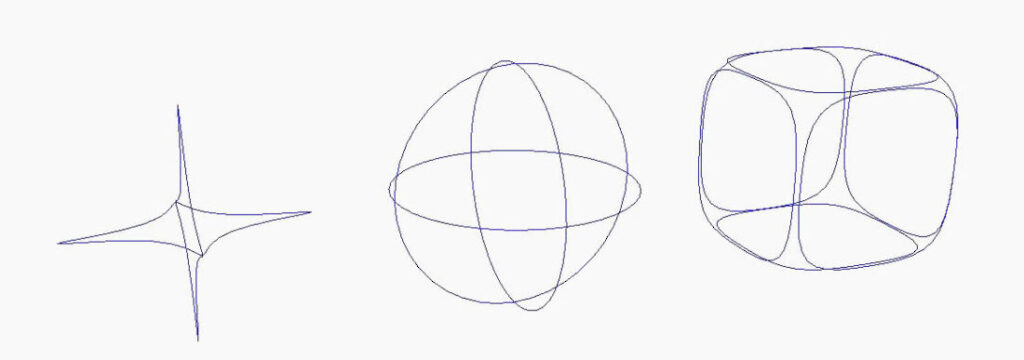
That’s all:
Clearly combing curves in Maya has some advantages. As I already said it’s not essential the above technique. I think it’s more appropriate to use it for rigging purposes and creating your controls. Other than that and beside a clean scene, it has not much meaning.

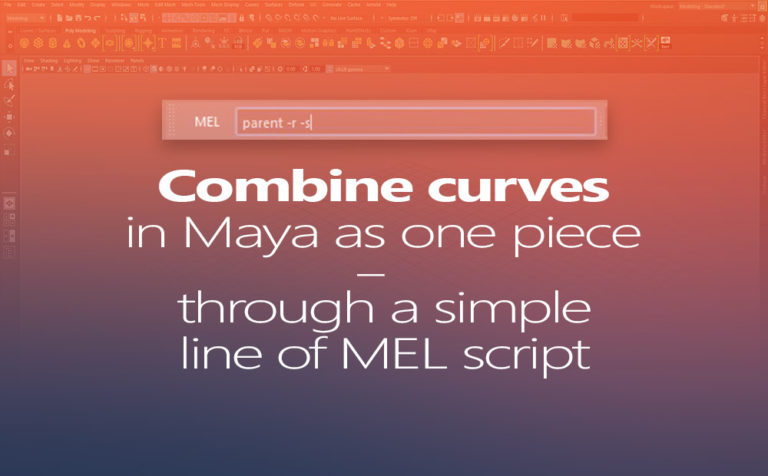





3 Responses
Is there any way to do this the other way around?
I have hundreds of curve shapes but they are all children of the same transform node. I want to separate them.