Faster loading Maya application can be achieved by unloading unnecessary plugins. Plugins that you don’t use in normal circumstances or at least all the time. And I assume Autodesk Maya has a lot of them on its plugin manager.
And I know, the time we are saving ourselves by doing so, is not much, but I think is enough. At least in my experience the loading time of Maya always bothered me. I know it’s a few seconds to fully load Maya with all plugins loaded, but something telling me, I am not alone.
Reasons to unload unnecessary plugins from the plugin manager in Maya:
Main reason:
Autodesk Maya is a very powerful and all-in application. It has been used in many industries, such as 3D Artists, animators, Graphic Designer, Motion Graphics, VFX, Game Artists, and Architects, a few of them. So, it’s kind of logical that Maya has many tools, commands, and as a result plugins, that are not to be used from one industry alone.
Another reason:
Old plugins: Let’s just say we had downloaded another great plugin for Maya and we did what we wanted to do with it. It saved our lives, right. It steels a great plugin, but we don’t know when you are going to use it again. It will be wise not to delete it, but just uncheck it from the plugin manager from loading automatically. When we need it again, we can check it once again.
Last reason:
Different tasks in front of us: Even if we are in one industry, let’s take me for example, as a 3D Artist. Sometimes I work on modeling tasks, some other times in the animation process, and other times on textures, rendering, etc. Those changes in tasks are not for a small fraction of time. Many times are for a few days, weeks, or even months. As a result, it could be wise to uncheck a couple of plugins from the plugin manager to make Maya load faster.
The last reason, It’s kind of looks like the main reason but it’s not. The main reason was referred to permanently uncheck plugins outside of your industry. On the other hand, the last reason is referred to unchecking plugins back and forth depending on the task ahead.
How to uncheck auto load pluging in Maya:
The process of unchecking plugins in Maya with the plugin managers is pretty straightforward.
Open up Maya, and go to Windows – Settings/Preferences – Plug-in Manager. The Plug-in Manager window appears.
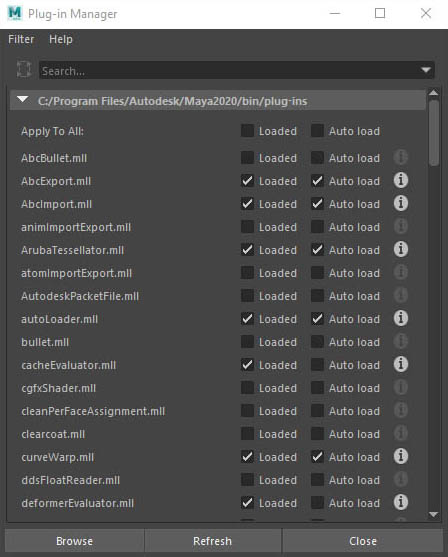
As you can see there are many plugins in that window, I assume for many of them you didn’t know ever their existence. Don’t feel bad about it, we are all in the same boat.
In the left column, there is the name of the individual plugin. In the middle column is the option to load the plugin even after you open Maya which previously was unchecked. And in the right column is the option to load any individual plugin automatically, every time you open the Maya software. This particular post is all about the right column.
Simply press the square box to check or uncheck any individual plugin, that you need or you don’t need accordingly. In that way, you can get a faster loading Maya experience.
Note: If you are looking for a particular plugin and you don’t want to go through all the lists you can benefit to use the search field to save some time.
Feel free to read the official document from Autodesk Maya for in more depth information.
A few examples, of industries:
Not VFX artist:
If you are not dealing with any kind of dynamics in Maya whatsoever, there is no need to have in the Plugin Manager the following plugins autoload every time Maya starts:
- bullet
- fur
- bifrost
- mash
- xgen
Architecture Visualization:
If your industry is Architecture Visualization, you definitely need, modeling, texturing, and rendering plugins.
Modeling:
- modelingToolkit
- unfold3D,
- obj export
- bearestPointOnMesh
- svgFileTranslator
Texturing:
- substance
- cgfxshader (games)
Rendering:
- V-ray / Arnold / Pixar RenderMan / Octane / Redshift

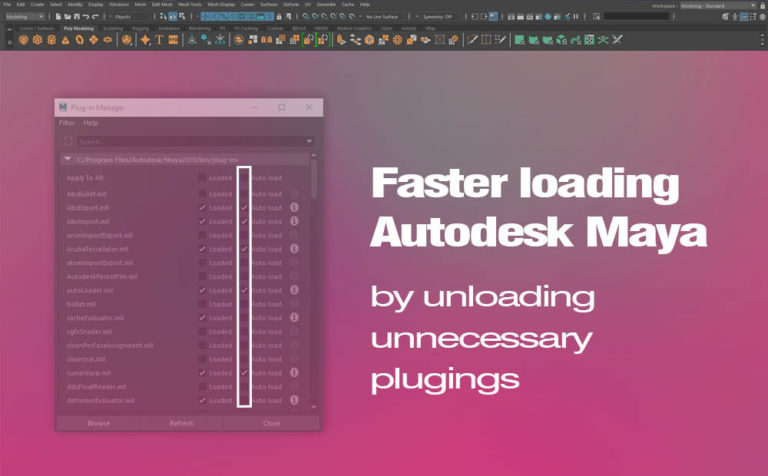








6 Responses