The search tool in Maya is finally a reality. It’s really a handy feature, that can boost your efficiency when working in Maya. Now that Maya has it, it’s really hard for me to remember the days it wasn’t an option.
It really feels like a revelation to me. Let me explain.
As we all know Maya is quite a complex 3D application. If you are new to using it, it will probably intimidate you at a glans. Its UI is not the friendliest among other 3D applications. It has a bunch of commands and menus all over the place.
Even though I use Maya quite a lot (9 years so far) I can’t really tell how many times I find myself wondering where is the command, I am looking for. Even though most of the time, I know the name of the command, or at least I have specific “keywords” on my mind, I can’t really find it in a short time and that’s an issue. The search tool in Maya comes to resolve that issue among other things.
But since Maya is really powerful with almost no limitations, I suppose we all love it and deal with it, no matter what. At least the users that have a long history with it.
Since this specific tool is pretty much self-explanatory, we won’t go into details. We will just have a glans of its capabilities.
Some other articles about Maya to generally speed up our workflow:
- Faster loading Autodesk Maya by unloading unnecessary plugins
- Put a Mel / Python script on a Shelf in Maya for easy access
How we can access the search tool:
We can have access to the search tool through two methods.
- Through the tool box. Usually on the left side of Maya UI.
- Through shortcut (ctrl+F).
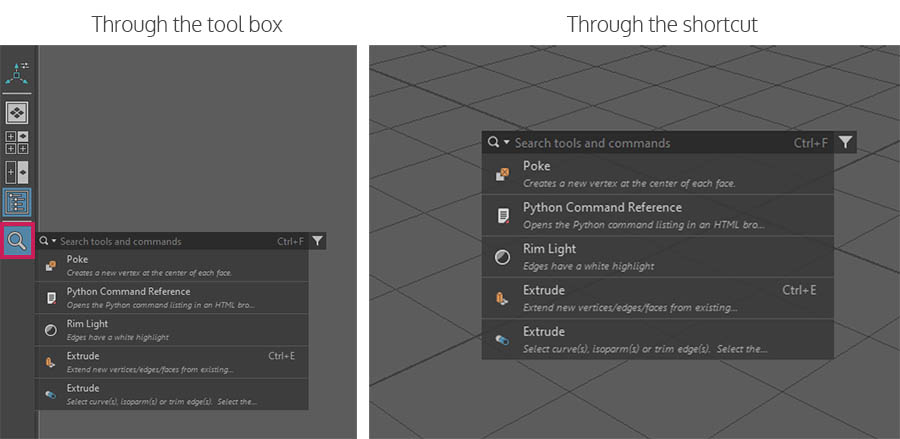
Obviously, the shortcut is more intuitive, since it’s faster and the search window appears in the spot where our mouse cursor is. Quite convenient, if you ask me.
What we can search for with that tool in Maya:
We can search a lot of things:
- Menus
- tools – commands
- any kind of object in our scene
- scripting language commands (Mel-Python)
Two examples of using the search tool:
Tools – commands:
Of course, the obvious one will be the tools-commands. While working on a model inside Maya, and while selecting a specific face, you can type for example poke (for the poke face command). While you start typing Maya automatically starts searching for relevant commands until you find the right one.
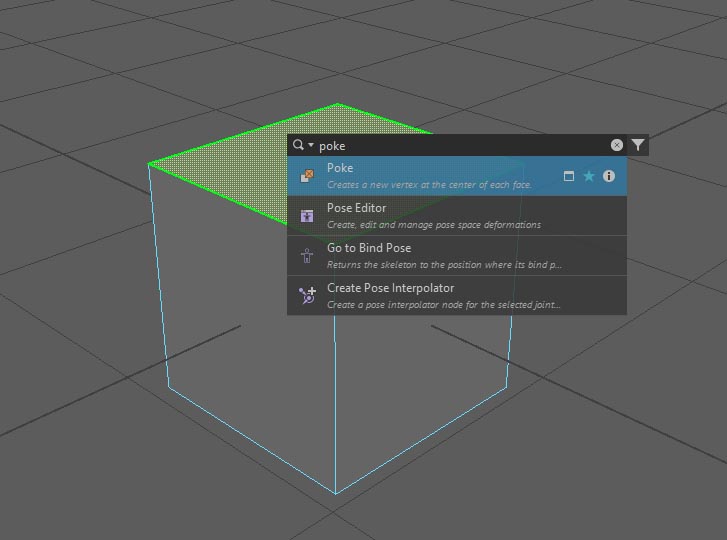
Menus:
Another example is to find a menu. Open up the search tool. Go to the filter icon in the right corner. Find the Animation option and click on it. Lastly, type graph for Graph Editor and chose the result Maya gives.
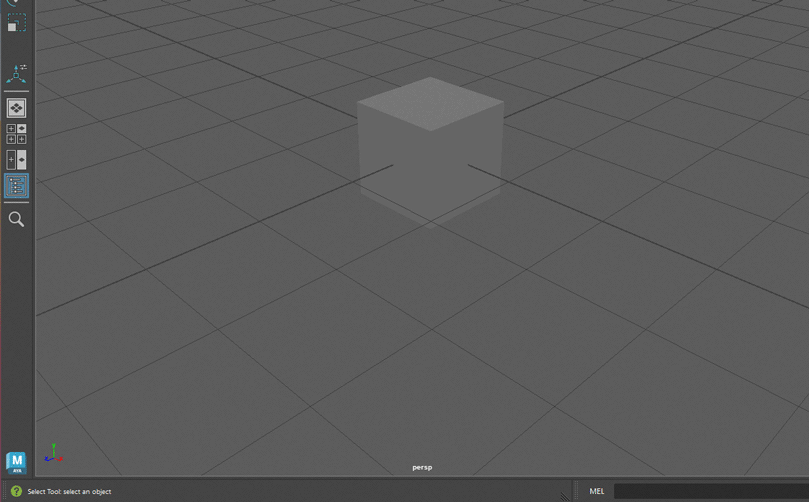
Note: Searching for a command or really anything in Maya, eliminates unnecessary navigation through its interface
Conclusion:
We can search for a lot of things with this tool in Maya. It can bring a lot of speed and efficiency to our workflow. No matter where that command we are looking for is, inside Maya, the search tool will find it and bring it to light.
A little bit of experimentation with the search tool in Maya will show, how valuable this feature really is. Is really a game-changer for me at least.
We can also customizable that tool to our specific workflow. Feel free to find more information about the search tool, from Autodesk here.

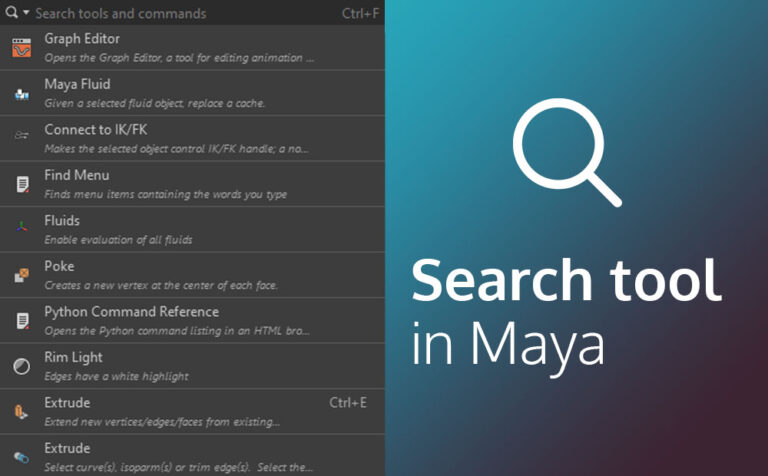





One Response