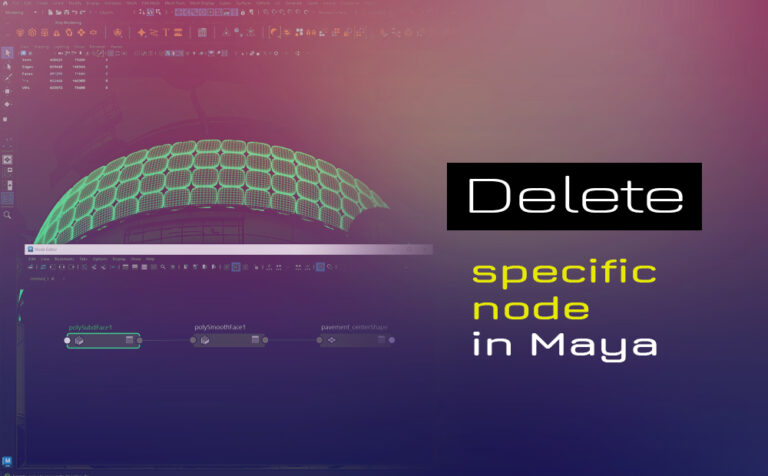Delete specific node in Maya can be really handy in case we need it. We can do it in three different ways I can think of.
In order to delete a specific node from the history of an object in Maya, we must have the construction history on, which is an on-off button on the Status Line.

We can delete a specific node in Autodesk Maya in three ways, through the following Editors:
- Node Editor
- Hypergraphic Connection Editor
- Script Editor
Some other Maya tutorials you can be interested in:
- 10 General Tips and Tricks in Autodesk Maya
- How to delete all bindpose and re-create a new one in Autodesk Maya
- Creating mockup 3d in Maya – Photoshop for your business card
- Faster loading Autodesk Maya by unloading unnecessary plugins
- Free 3D office desk props for you next 3D project (low-poly)
The reason to delete a node in Maya:
When we are working on the modeling process of an object in Maya, a lot of times we try things out, and that leads us in the right direction. There are plenty of ways to create something and a lot of tools that Maya provides for that reason. And remember, pretty much everything in Maya is nodes.
So in our modeling process, we need to use a lot of modeling nodes in Maya, such as divisions, smooth, etc. If for some reason we need to delete one of those nodes, we can do that, so we can go back in the right modeling process direction. Although, be cautious, not to delete essential nodes, that could break the functionality of your model.
One thing to point out is that if we start the modeling process of an object it’s not a good idea to leave the history to pileup. The reason is because Maya will become heavy to work with (depending on the power of your machine). That’s why we delete the history of a specific object periodically, by going to Edit – Delete by Type – History.
Delete specific node in Maya:
As we already said, we can delete nodes in Maya through three Editors: Node Editor, Hypergraphic Connection Editor, and Script Editor.
The Node Editor is a very powerful tool. If you come across the green shader-material in a reference scene in Maya, it can help you resolve the issue.
Since all three ways produce the same end result, feel free to choose the one you are more comfortable with.
With all three ways below, we can delete more than one nodes if we need to.
If you happen to know any other way to delete a node in Maya, feel free to share it in the comment section.