Flaming pear plugin is a Free package of effects for Adobe Photoshop. It contains a lot of effects such as Ornament, ChromaSolarize, Tachyon, Ghost, Solidify, Vitriol, RGB/HSL, and much more.
This post is more like to inform you about the plugin than teach you all the in and out of it.
Photoshop, as everybody knows, has a lot of plugins. Some are paid and some are free. The flaming pear plugin is a free one. I don’t know about you, but there is something about the free stuff which I found quite interesting and delightful. I can’t really explain it, I just love them. Assuming you kinda feel the same! At least most of us 🙂
If you are a beginner with Photoshop, take a look at an old post “HOW AND WHY TO LEARN PHOTOSHOP“
This plugin is designed for Windows and Mac operating systems.
If you are wondering how to add fonts to Photoshop (Windows) take a look here.
Download flaming pear Photoshop free plugin:
The company behind the plugin is Flaming pear software. They have a lot of other plugins for Photoshop as well.
To download the free plugin click here and go to the bottom of the list and search for “Free Plug-ins“. The image below is a reference to what you are looking for. Select your operating system and you are good to go. The downloading process will start in a second.
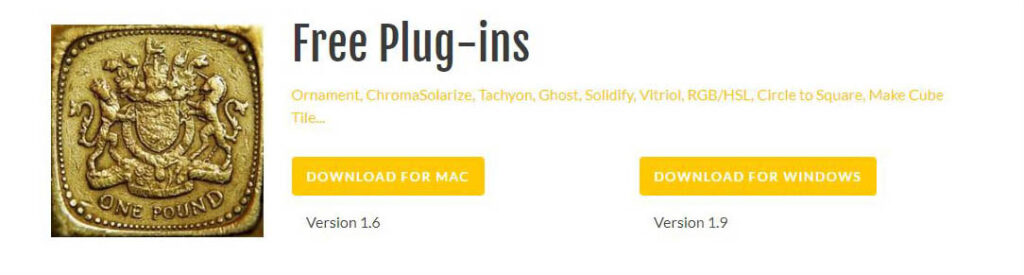
Install flaming pear plugin:
Installing and uninstalling plugins in Photoshop is a straightforward process.
Basically, you have to go to the folder where Photoshop holds its plugins and add or delete them. The path for the folder is C:\Program Files\Adobe\Adobe Photoshop version\Plug-ins.
Flaming pear has a guide for installing plugins, which is of course much detailing than mine 🙂
What’s contains:
The flaming pear plugin has many effects. To be more accurate it has 37 effects. Some are more like presets, you just click the effect and that’s all, and some are more complex with their own window of settings to adjust.
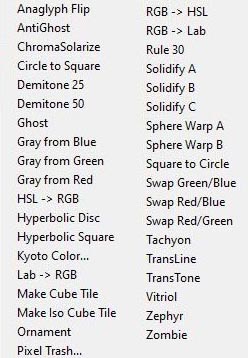
The way to use the plugin is simple enough. You just go to filer – flaming pear – and choose the effect you desire.
I am going to demonstrate the result of some of the effects. In this way, you will have a more clear idea about the plugin and its capabilities.
Flaming pear Photoshop plugin in action:
Let’s see some of the things you could accomplish with the flaming pear plugin. More like a few examples to give you a small taste.
zombie – effect (image enhancement)

It’s quite an interesting effect as you can see and we achieved that with one click. How cool is that!
The original artwork is by Atikh Bana at Unsplash.
solidify A – effect (fix seems texture)
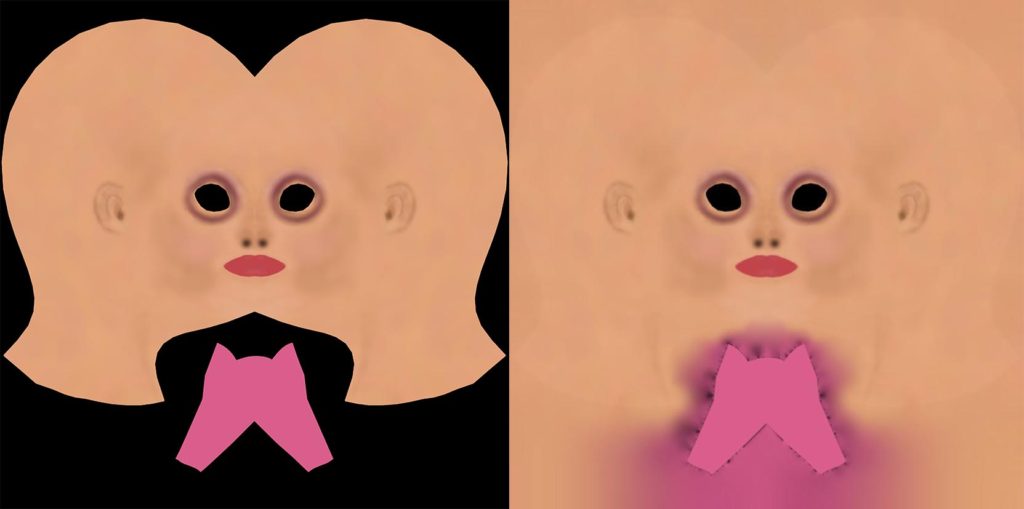
It’s a very useful effect to whole cover your texture without leaving any empty space in order not to have issues with seems in your 3d model. Everyone who works with 3D or game engines I am sure they know what I am talking about.
ornament – effect (image distortion)

This effect is similar in a way to the built-in Photoshop effect “polar coordinates”, which can be found at Filter – distort – polar coordinates.
The original artwork is by Banter Snaps at Unsplash.
hyperbolic square – effect (repeat distortion)
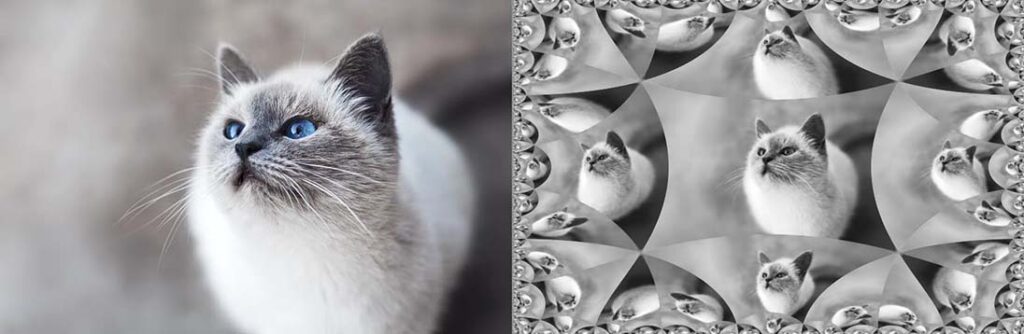
Basically, it’s a repeat effect. You could also try the hyperbolic disk effect, it’s quite similar except that the overall shape as you can imagine is based on a disk instead of a square.
The original artwork is by Mikhail Vasilyev at Unsplash.
That’s all:
As you can see flaming pear photoshop plugin has some potential. Most of its effects are work-like actions in Photoshop. Overall, I think it’s worth having it in your system. I am not saying that all the effects that has are been useful. Some are more useful than others. Don’t forget it’s a free plugin.
If you haven’t yet try to create a GIF file, here is a step-by-step guide to do so in Photoshop.
Did you find any particular effect that you use more often, or has become a frequent tool for you?










One Response
esa mierda no sirven para nada, cabrón